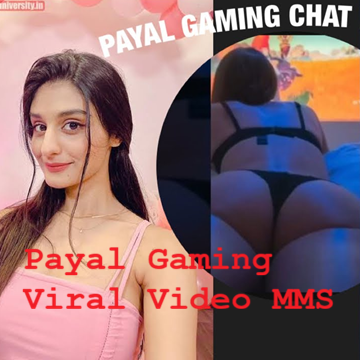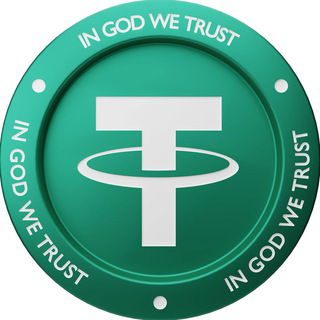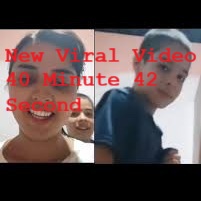Blackmagic Camera adds digital film camera controls and operating systems to your iPhone! You can now create the same cinematic look as Hollywood feature films. As with Blackmagic Design's award-winning cameras, you get an intuitive and user-friendly interface. As a result, it's just like using a digital film camera! With just a single tap, you can adjust settings such as frame rate, shutter angle, white balance, and ISO. Alternatively, you can record directly to Blackmagic Cloud in 10-bit Apple ProRes files up to 4K! You can collaborate on DaVinci Resolve projects with editors anywhere in the world when you record to Blackmagic Cloud Storage!

Digital Film gives you the Hollywood look!
With Blackmagic Camera, you'll have all the features you need for feature films, television shows, and documentaries. You can now create YouTube and TikTok content with a cinematic look and broadcast quality ENG! Imagine being able to capture breaking news whenever it occurs with a run-and-gun camera! With Blackmagic Camera, you can capture angles that are difficult to reach with traditional cameras, while still maintaining control over important settings. Recording to Blackmagic Cloud allows you to get your footage to the newsroom or post-production studio quickly.
Easy-to-use controls for fast setup
The Blackmagic Camera has all the controls you need to quickly set up and begin shooting! Tap any item and instantly change settings without searching through confusing menus! Status and recording parameters, histograms, focus peaking indicators, levels, frame guides, and more are displayed on the HUD. HUD can be shown or hidden by swiping upwards or downwards. Tap the screen in the area you want to focus on to autofocus. If you want to shoot unobtrusively, you can shoot in 16:9 or vertical aspect ratios while holding your phone vertically.
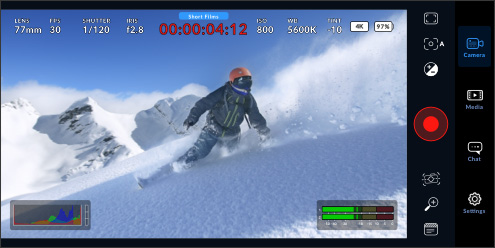
A heads-up display on the screen
A heads-up display, or HUD, displays the most important camera controls like lens selection, frame rate, shutter angle, timecode, ISO, white balance, gain, and audio levels. Adjusting settings such as exposure can be done by touching the ISO indicator, or changing audio levels can be done by touching the audio meters. You can change any item's settings instantly by tapping it, no need to search through complex menus! Everything is interactive, so if you tap any item, you will be able to instantly make changes.
Menus for camera setup
With the settings tab, you can access advanced camera settings such as monitoring, audio, camera setup, recording, and more. You have complete control over video resolution and recording format, including industry standard Apple ProRes as well as space-efficient H.264 and H.265. Additionally, you can adjust the settings for anamorphic de-squeeze and lens correction. Among the audio options for professionals are AAC and PCM formats, as well as VU and PPM audio metering. It is even possible to add external microphones! If you want to recreate a film look, add 3D LUTs!
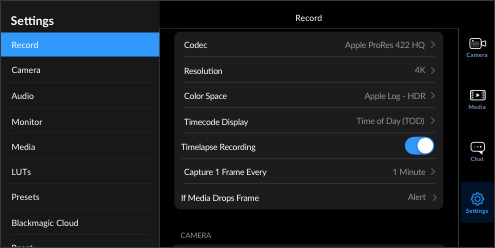
Media
Blackmagic Camera's media tab includes all the controls you need to browse, scrub, search, sort, and view the status of your media uploads. Using the Media button in Blackmagic Camera's all clips folder, you can see thumbnails for every clip you have stored. Additionally, you can save the clips to the files folder on your phone, upload them to Blackmagic Cloud Storage via Blackmagic Cloud, or manually choose which clips to upload. With DaVinci Resolve, you can even sync media from Blackmagic Camera directly into your project!
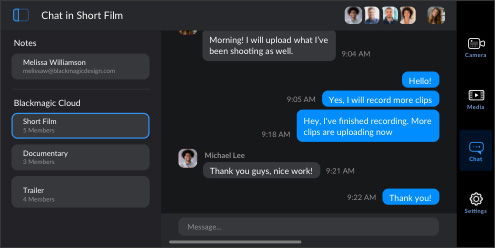
Blackmagic Cloud Storage Live Sync
With Blackmagic Camera, you can instantly upload the video you capture as a proxy file, followed by the original files, and save them to Blackmagic Cloud Storage. Your workflow will be sped up by using your proxies right away.
The three best workflows!
Recording to Phone Storage
Recordings can be exported to an external drive from your phone. You will be able to free up valuable storage space on your phone and share your files with others later.
Create a DaVinci Resolve document
Before recording, log into Blackmagic Cloud and select a DaVinci Resolve project. The media will automatically upload and sync to all members of a project after each recording.
Select clips and upload them
With Blackmagic Camera, you can record footage on your phone and then upload it via Blackmagic Cloud when you have a network connection.